 How to Install a New Aircraft Easily:
How to Install a New Aircraft Easily:
Quick Overview:Step 1:Download and Unzip properly
Step 2:Place correct folder in your MODS folder
Step 3:Add lines to weapons_ru and plane_ru files (Not Essential)
Step 4:Add lines to air.ini
Step 5:Check for latest Buttons file and instal if needed
Step 6:Make a new Skinfolder and name it correctly (Not Essential)
NOTE: In different Modactivators and Packs, the "MODS" folder may have a different name. In SAS Modact 3 or later or vp-modpack, it is called #SAS, in Dark Blue World it is called #DBW, in UP3 it is called #UP#, in BAT #JTW3 etc..
Read detailed explanations below:OK, so you have a WORKING MODDED GAME already, and you want to easily add a new plane.
Step 1Download the plane, and UNZIP the package.
IMPORTANT: Using unzip utilities from Windows do not always work. It may not unzip everything completely, and you wont even know. Use a good free unzipper like
7zip to unzip it.
Step 2Look inside the package you just unzipped. There will be a folder that has to be placed inside your MODS folder.
Sometimes the modder will pack the download in a "mods" folder, to indicate to you where it must go. Dont put the "mods" folder inside your "mods" folder!!

The folder that contains the mod will have some "hashed" classfiles in it. They are those funny files with no extention, and names like "EDE76D64039F61DE" . Beside them may be a folder called "3do", which contains the 3d models.
You can name the folder that the mod is in anything you want. All that is important, is that you place it in your MODS folder at the right depth. It must be …IL2 Sturmovik 1946/MODS/TheNewPlaneFolder/3do
Like in this picture:
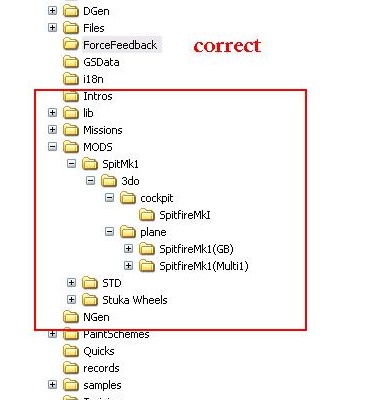
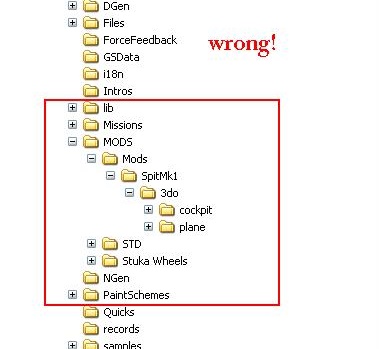 Step 3
Step 3Add the correct lines.
With every new plane you install, you will see the modder has given you some new lines to add to some files.
This is so that the game can "see" the mod.
There are 3 files concerned. they are
~ air.ini
~ weapons_ru.properties
~ plane_ru.properties
You can edit them with notepad or wordpad.
You can find them in your mods folder, either in the STD or in the XTD folder. You should have only one of each.
The two _ru.properties folders will be inside the i18n folder in one of the places I mentioned. Do a search for them if you cannot find them, and make shortcuts to them for yourself for next time you install a new plane.
But the realy IMPORTANT file, is the
air.ini file. It will be in your mods folder, inside the STD folder, inside the com folder...
at this place:
…IL2 Sturmovik 1946\MODS\STD\com\maddox\il2\objects\air.ini
Air.ini is the only file you
have to add lines to that is ESSENTIAL. The other two files are cosmetic. They only make changes to the way the plane is named for you in the game, or the weapons is named for you in the game. They are not realy needed , so we wont discuss them here except to say, just copy and past what you have to into them, the order does not matter.
Step 4Adding the right lines to air.ini
As I said, this air.ini lines you must add are the only ones that are ESSENTIAL. Sometimes the line you have to add is in a readme inside the mod, sometimes it is in the thread where you downloaded it from.
Copy the line, and paste it into your air ini file, like this:
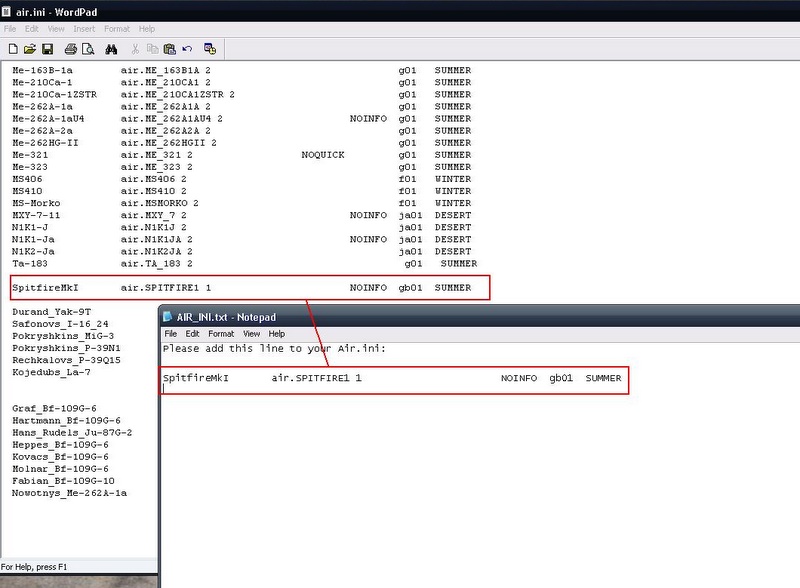
Take care WHERE you paste it, because that is where the plane will appear in your QMB and FMB list of planes. You can arrange these lists as you please. As I said, in the weapons_ru and plan_ry lists, the order does not matter, but in the air.ini, it will make a difference, but it is your choice where to paste it.
More info on that and the air.ini file here:
https://www.sas1946.com/main/index.php/topic,23.0.htmlStep 5Check that you have the latest version of SAS Buttons installed. The buttons file contains the flightmodel data, and if your new plane's FM data is not in your buttons file, your game will crash after 60% loading.
You can find our buttons file, together with insatllation instructions here:
https://www.sas1946.com/main/index.php/topic,97.0.htmlStep 6Making and Naming the skin folder
You can make a new folder in your skins folder for your new plane. Working out what to name that folder is easy, just see this thread :
https://www.sas1946.com/main/index.php/topic,983.0.html
if you did all that and your game crashes at 60%, go through the troubleshooter here :
https://www.sas1946.com/main/index.php/topic,22.0.htmlIf you have other problems, like soundloss, or other issues, try to search for the answer in our school and tech help forums. If you dont find the answers there, ask !

 Author
Topic: How to install a New Aircraft (Read 119561 times)
Author
Topic: How to install a New Aircraft (Read 119561 times)


