Maraz Expoter, this is very useful for ship MODs.
Step 3: Set up export parameters using a config file. The config file is palced in C:\Users\Username\Documents\3dsMax\export
and has the same name as the part to be exported so in this case, Rudder1_D0.cfg, and contains this basic information:
This "*.cfg" placing is a first hurdle to use/understand Maraz Expoter.
I had troubled 1 day or 2 days about it.
I feel, Maraz's documentation is misleading.
"Where we have to place *.cfg", this is at last very simple, only 1 rule:
- The same place(folder) we want to create new .msh file
anywhere we can. any drive, any folder.
C:\Users\Username\Documents\3dsMax\exportHere is a default exporting folder, we set this "where" at the menu of 3ds Max - Custermize - Configure User Paths - Export.
I change this folder "D:\MODS_modeling".
Then, I select the menu of 3ds Max - File - Export, opening folder dialog "Select File to Export" at D:\MODS_modeling.
But I don't have to write exporting .msh at D:\MODS_modeling.
I can select sub-folder or parent-folder or another drive... in this dialog.
So when I want to export at D:\MODS_modeling\KongoHaruna\Kongo\Maraz, I double click KongoHaruna folder - Kongo folder - Maraz folder , and input .msh filename "Hull1" and enter.
Hull1.msh is made at D:\MODS_modeling\KongoHaruna\Kongo\Maraz.
At this time, "Hull1.cfg" have to be set at D:\MODS_modeling\KongoHaruna\Kongo\Maraz.
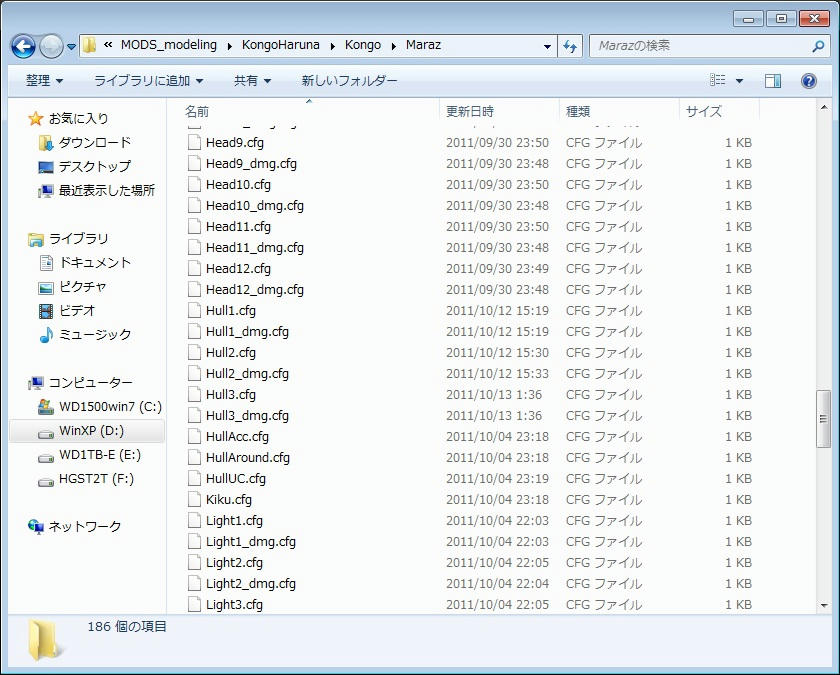
 Author
Topic: Maraz Exporter (Read 13582 times)
Author
Topic: Maraz Exporter (Read 13582 times)


