5% crash on loading indicates~You just upgraded Il2. During this you missed an SFS file Somewhere. Go back and repeat.
~You just installed a mod enabler. Then , also you might have missed an SFS file (could happen with some enablers) or, your copy of IL2 is a direct to drive copy bought over the internet.That means One of your SFS files and some of your dlls are spiked by UBI. The fix for this is here:
https://www.sas1946.com/main/index.php/topic,1531.0.html~Somehow your soundsetting is something other than 44.1KHz, and this is somehow screwing everything else. I personally have never been able to reproduce this crash. But know about it anyway, Access your sound settings through the IL2Setup.exe , or IL2SET.exe in your game folder. This seems to apply only to old UI installations anyway. One of those "funny little spies"

~You did nothing and now there is a 5% crash. One of your SFS files somehow got lost or corrupted. Count them and replace them if needed. Copy all SFS files over from a backup of your game
...you did make a backup right....
the 70% crash troubleshootera Much rarer crash, but more tricky to pin down.
70% cdt indicates a conflict between one of your ini files (static.ini, technic.ini or chiefs.ini ) and actual new objects in your mod files
To fix it you need to find out which line in any of those .ini's points to a worngly installed or missing object. Best thing is to revrt to backup and start over.
the 60% crash troubleshooterThis article assumes that you have a modded version of IL2 that worked in the past, but that now crashed to desktop at 60% load after you installed a new plane.
Here is a step by step guide that will get you out of it 99.9 % of the time.
The 60% crash explained :
60 % crashes are caused by a broken chain of reference between your games air.ini file, the contents of your mods folder, and your buttons file.
When you load the game, it boots up these three things in the following way.
1) It loads the air.ini file, which tells it what planes to load.
2) It then goes to look for these planes, first in your mods folder, and if it doesn’t not find them there, it looks for them in your game’s own “SFS” files.
3) When it finds the plane, the plane’s files will tell it which Flightmodel data’s needed for that plane. Flightmodel data is contained in the Buttons file.
If at any stage in this process, the game is told to look for something and it cannot find it, it will crash back to desktop at 60% loading time.
Steps for fixing your 60% crash:
Step 1: Open up your main IL2 Sturmovik 1946 folder, that’s the one with your IL2fb.exe file in it. Click Search at the top of the window, enter the search term “BUTTONS”, with the parameters shown in the picture, and do a search of your Il2 Sturmovik 1946 folder.
NOTE: These screens were taken for an article I wrote for AAA, where the old "Files" folder is still used. People who uses the SAS Modactivator, your Buttons file will be inside your STD/Gui/Game file in the MODSs folder.
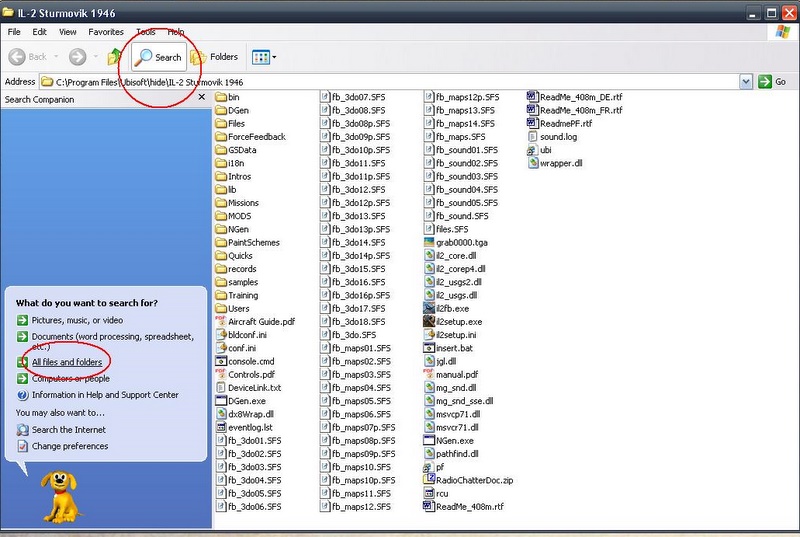
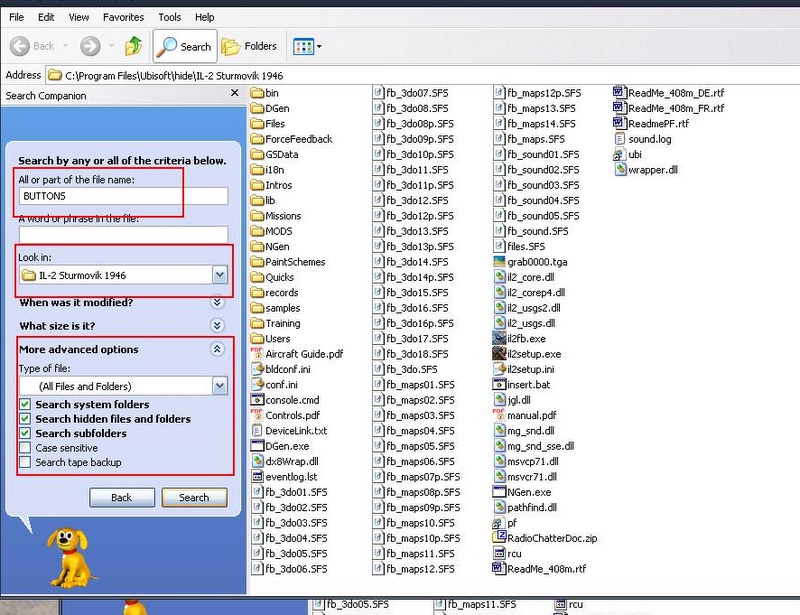
You should only have 1 buttons file, and it will be located in 1 of the two following places
…\IL-2 Sturmovik 1946\Files\GUI\GAME\buttons
or
… \IL-2 Sturmovik 1946\Mods\STD\GUI\GAME\buttons
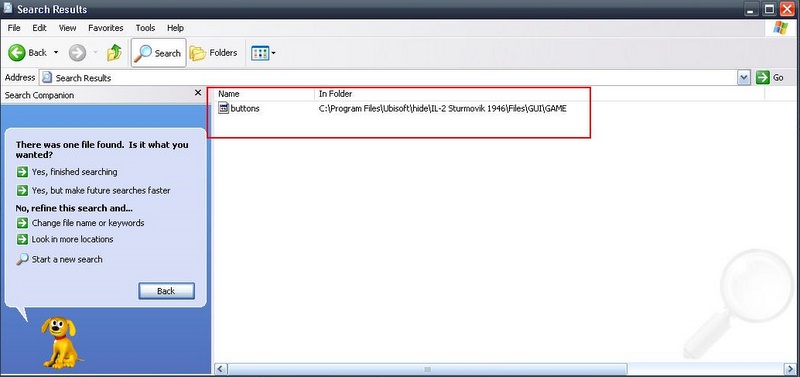
It can be in either of these places, but if there is a buttons file in BOTH places, the game will ONLY load the one in the mods folder. So make sure that THATis the one you updated. Delete the other one to be sure.
Step 2: Download the latest buttons file from our Activators and Utilities forum, and MAKE SURE you replace yours with it as per the instructions there.
So, now you should have the LATEST buttons file for YOUR type of mod activation, and it should be at …\IL-2 Sturmovik 1946\MODS\GUI\GAME\buttons
And there must be NO OTHER buttons files in your game directory. If you can confirm all of that, but still have a 60% crash, move on to step 3.
Step 3 : Open up your air.ini file. The air.ini file you want to use is found here:
..\IL-2 Sturmovik 1946\MODS\STD\com\maddox\il2\objects\air.ini
(Read the article I wrote on customizing your air ini file in the school forum)
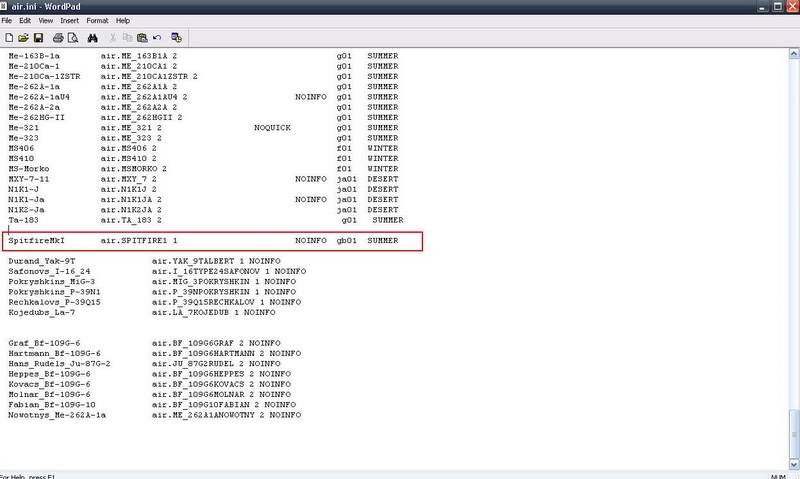
Find the place where you entered the line for the new plane(s) you installed just before your game started crashing to 60%.
Disable it by placing “//” in front of the entry
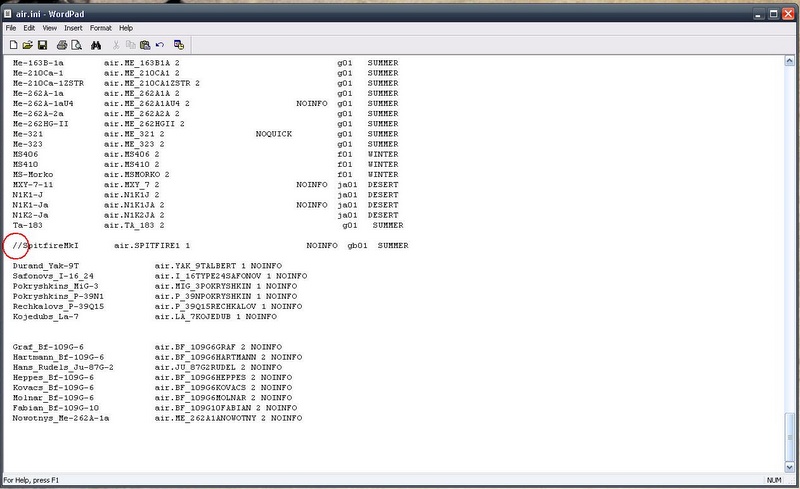
SAVE the air.ini file, and try to relaunch your game. If it still crashes, repeat this step with every entry of new plane in your air.ini going backwards in time. See after each disable whether your game will start. At some stage it will. That is when you will know which plane is causing the crash.
If you had to disable more than one plane, go back and re-enable (Remove the “//”) them one by one, except of course for the one that first fixed the crash issue when you disabled it. This is unless you are SURE that the plane you disabled is the only one causing trouble.
Once you have done all of that, you can move on to step 4:
Step 4: Fixing the air.ini entries and plane files.
Go to your computer and find the file you downloaded for your new plane.
If it is an auto Installer, don’t auto install it again. Use 7zip or something similar to EXTRACT to contents of the installer to another folder, as if it was a zip file.
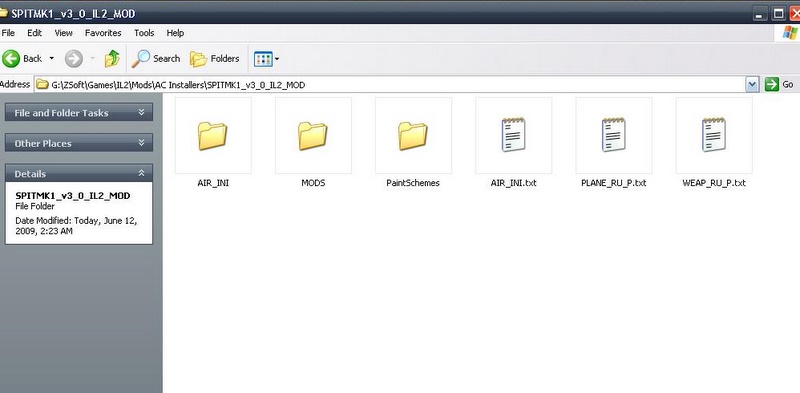
Inside it you will find a txt document that will give you a line to add to the air.ini file. Sometimes this info is not in the file you downloaded, but the author would then have written it in the post where you got it from.
Most of them will also give you lines to add to other files, like planes_ru.properties, but you need not worry about those now. Plane_ru and weapons_ru are not needed for your game to load a plane, they just add cosmetics in the game itself. So don’t worry about them now.
Now, compare the entry that the mod-maker provided for your air ini file with the entry you have
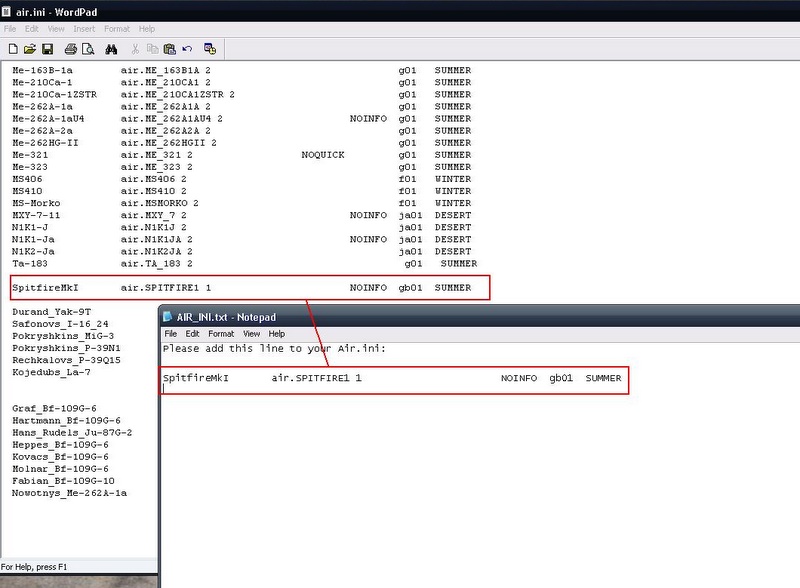
Verify that they are 100% identical. Copy and paste again if necessary.
Verify that there are no DUPLICATE entries for that plane in your air.ini file
If you have deduced that the crash is caused by the entries of more than one plane, repeat this step for all of them.
When you have fixed all the lines of errors (if there were any), don’t forget to re-enable them by removing your “//” from the entry, if it is still there.
Now, SAVE your air.ini file, and re-launch the game. If it boots, verify that your new plane is available in QMB. If it is not, that a whole different issue, but at least it is not a 60% crash.
If your game still crashes at 60%, move on to step 5:
Step 5: If you have gotten this far, and your game still crashes at 60%, then the problem is in your mods folder, in the folder of the plane you installed.
Go back tot he file you downloaded and re-extract the files. Dont use windows' own extractor, it does not work. 7zip is recomended. You must be sure that you have extracted all the files, so use reliable software.
Then repaste the folder that has to be put in your mods folder, to the mods folder, Delete the old one in your mods folder. Verify that the file you downloaded is the same as the one you put in your mods folder, like the picture show and ect.
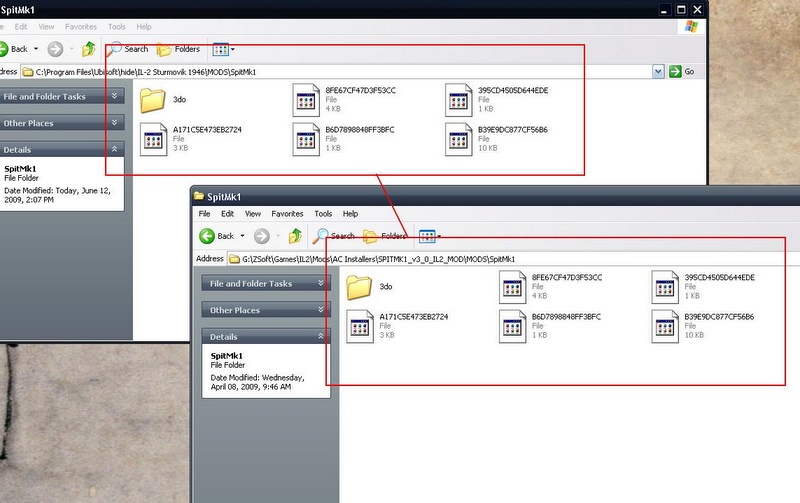
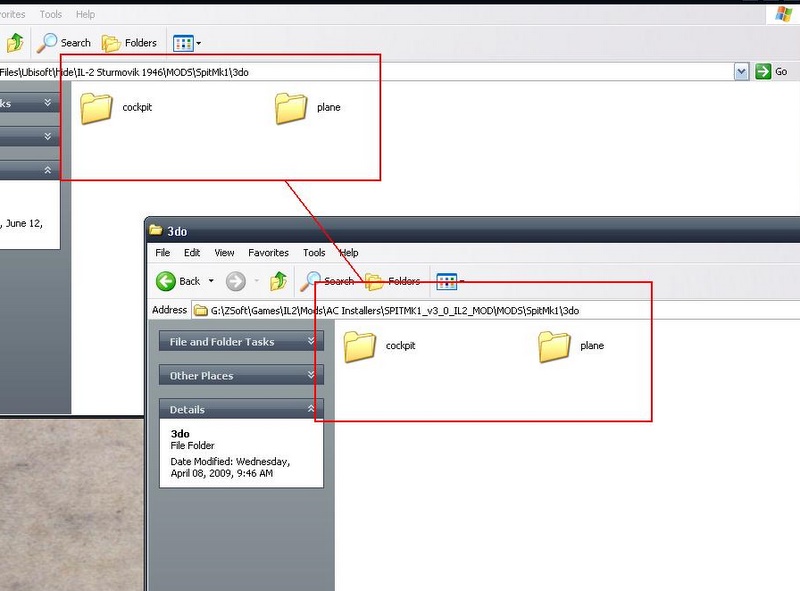 NOTE: A COMMON MISTAKE:
NOTE: A COMMON MISTAKE: A Common mistake people make is to paste the aircraft folder into the mods folder at the wrong file depth. In other words, in the file I downloaded, there was a folder called “MODS”
And inside the mods folder was a folder called SPITMK1, and inside that was a folder called 3DO and so on.
The level at which it must be pasted into the mods folder is with the 3do folder on the second tier.
In other words, the file structure will follow
…IL2 Sturmovik 1946\MODS\SPITMK1\3DO
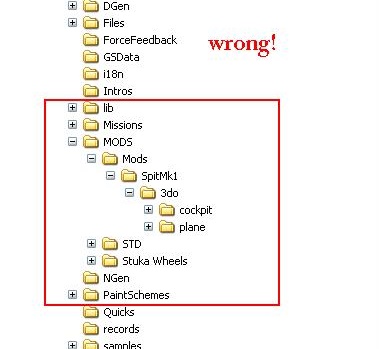
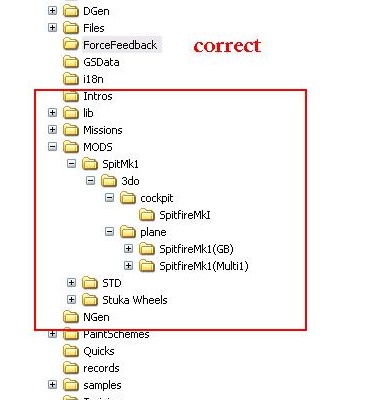
If you have done this properly, your game should start. If it still crashes, then there is a conflicting mod in your mods folder. Go on to step 6
Step 6 : If there is a conflicting mod in your mods folder, you can disable it by placing a “-“ in front of it.. Do this until you find the culprit. But BEWARE:
If you disable a NEW SLOT mod plane in your mods folder, you must ALSO disable it’s entry in the air.ini file, other wise you will just cause a NEW 60% crash.
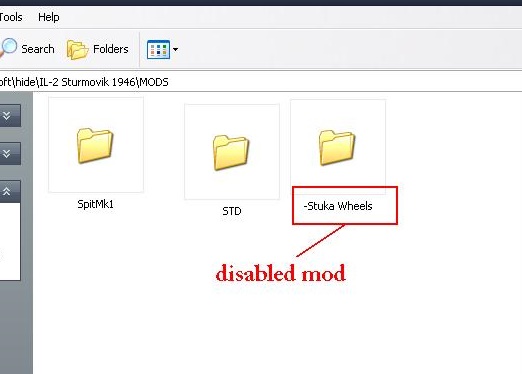
Good Luck!
Cirx
 Author
Topic: 5%, 60% & 70% crash Troubleshooters (Read 187168 times)
Author
Topic: 5%, 60% & 70% crash Troubleshooters (Read 187168 times)


