sorry I was too tird yesterday to write anything.
I'm having trouble finding out which vertices is 'front' and which is 'back' and I end up manipulating the wrong one!!
Some options and tips that maybe of some help for the issue:
-use Edit Poly modifier instead of Edit mesh modifier. you can change it later before exporting, but it will give you a lot more options than edit mesh.
experiment with these options:
-"ignore backfacing" (only vertices and faces facing the camera will be selectable)
This is a check/uncheck option bellow "Selection" in the right control panel.
-"backface cull" (only vertices and faces facing the camera will be visible in the viewport, but still selectable, good for eliminating some cluttering)
You can find it in "Display" tab, "display properties" section, and also in the menu that appears when you right click with the mouse over an object, in "objet properties".
If you use Edit Poly modifier you will have also available:
select by element (good for selecting big surfaces in one go)
and hide/unhide vertices, polys or elements sublevel (good to hide from view, and from being selectable certain parts of your mesh when they get in the way)
is there not a method that permits "drawing" on an object instead of texturing
Not that I know, but I'm by no means an expert, for sure. Maybe someone else knows something else about some other application, but I don't, sorry.
Gmax is like a stripped version of 3dsMax, its bigger brother. Later versions of it have a feature that allows you to paint a texture "on the fly" directly from the UVw Editor window, but to get there you'd have to go through the usual steps, modelling-> mapping (unwrapping) and then texturing using that option. Not exactly what you'd like, maybe. And Gmax don't even have the option, I think. This is the closer thing I can think of. I'm afraid that you will have to take more conventional routes.
About what you asked, have you taken a look about how setting up your units in Gmax? Or do you know wich units are you using for mesurements? (As I mentioned earlier Il-2 uses meters as a unit).That would be first step.
Next, you need to know the dimensions of your model, and the actual dimensions of the real thing. This way you can calculate how much you need to scale up or down your model to get it right.
If you're unsure about your model having the correct dimensions/shape to make this equivalence valid, (most often drawings with ortogonal views are used when modelling objects to eliminate posible distortions due to perspective when using other sources) you can follow a more visual approach. (the box method)
For this you build a box with the correct dimensions of the real thing, then you select your whole model and scale it (using uniform scaling) till it fits the better you can, the dimensions of the box used as reference. But for this to work, you need to set up your units correctly, first.
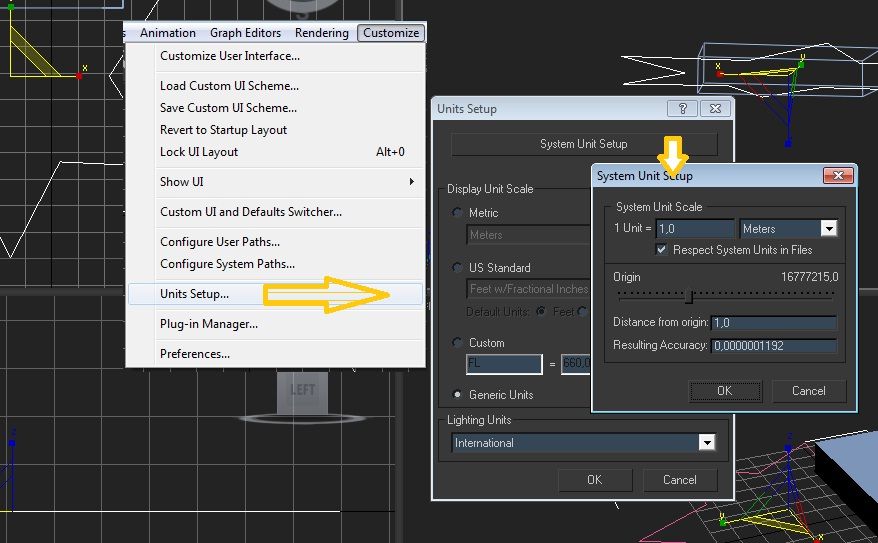
To know the dimensions of your model you can use the measure tool, (utilities tab in right Control Panel)
There under "Dimensions" section, you will find the widht,lenght and height values for your model.
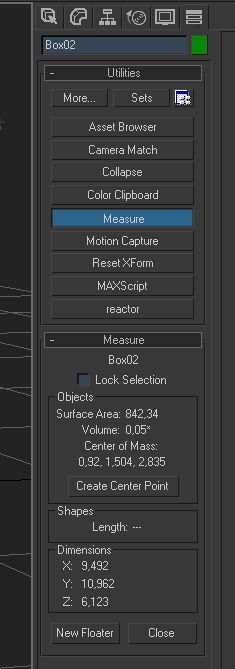
We can see more in detail about the box method tomorrow if you need it, for now I need to go to bed real soon.
I let you some images so you can have a good idea of what unwrapping is. As you can see, you can cut flat pieces from a sheet of paper, and stick them together to make a 3d model:




Unwrapping is like the opposite, you cut your 3d model into pieces and lay them down flat in a surface in such a way that most of the surface is covered and the less distortions are present. you will use the unwrapping layout as template for painting your texture.
Once your model is mapped (through this process of unwrapping) you can apply this texture you made to your model and see the result of your efforts. That's the method used to assign textures to your mesh models in Il-2.
Oh, i forget aboout the alpha layer question. alpha is used in 3d graphics to refer to the transparency value of pixels. A grey scale is use to determine transparency level, white being solid, black fully transparent, grey values are semitransparent pixels. A layer that stores pixel transparency info is an alpha layer. Il-2 makes use of a grphic format that makes use of alpha layer: 32 bit .tga format. you can think of it as a layerd image file: the top part stores color info and the bottom transparency values for the color pixels.This way you can paint the bottom layer to define transparency in the areas you want to be like that when the texture is applied to an object. These areas fully transparent will be "cutted" from the "solid" texture above. Take a look to some .tga in the stock game to better see what i mean.
 Author
Topic: gMax and RAF Bedford Fuel Truck (Read 4109 times)
Author
Topic: gMax and RAF Bedford Fuel Truck (Read 4109 times)


