Hello Wolf44,
I'm not a skin expert, but I try to answer your questions here:
The paint appears washed out.
Do you mean you want it to be washed out? Or you want it to appear more colourful?
Typically I fade a colour by adding a "light" overlay on top of the base colour. You can try drawing some white streaks with a brush tool, then blur it and adjust the opacity.
When painting the camouflage, when I paint RLM71 over RLM02 the shade changes to even darker. I don't think it's normal.
Could you give more detail about this problem? Maybe a screen shot of how you're doing it?
My guess is your layer opacity or layer blend mode is incorrect.
For example, if I want to paint a brown splinter pattern over the green base, I make sure the Fill tool's opacity is 100%, and the layer I'm drawing on is also 100% opacity:

Also, for the layer you're drawing on, make sure the Mode is "Normal"
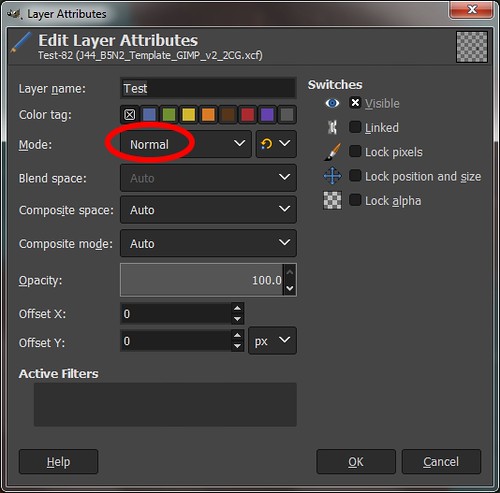
If you use other modes like "Multiply" for example, the colour will turn darker.
At first I finished skins at the size of 1 MB, now I get 3 MB and I don't know how to bring them back to 1 MB.
Sounds like you need a tool called "Bright". Please check out Beebop's excellent post here:
https://www.mission4today.com/index.php?name=ForumsPro&file=viewtopic&t=58Half way down his post he mentions Bright and provides the links for download.
Good luck!
Glibble