Hi there,
I think I kinda solved the OpenGL-Issues with AMD cards to a certain point. Stumbled across a solution for another game on reddit and gave it a try.
You have to edit a line in the registry to get it work, so you should know what you do. Don't blame me if your PC isn't running any more after this. But don't be afraid, it's pretty straight forward

And I think you'll have do redo the registry-entries after you installed a new driver (to be verified)
What to do?
1. Get the
atioglxx.dll from the 22.5.2 AMD driver package. I dont know if I'm allowed to upload this file, so you have to get it yourself by downloading the 22.5.2 driver package from AMDs website (
https://www.amd.com/en/support/kb/release-notes/rn-rad-win-22-5-2 )
2. Extract the driver package either by using 7-zip for example or by running it. When you are running it ABORT the installation after the file extraction when the installation window pops up.
3. Navigate inside the extracted driver folder to
Packages\Drivers\Display\WT6A_INF\B3794254. search for
atioglxx.dll and copy it to another folder where you can find it again (I created a new folder on my HD under C:\driver\OpenGL and put it there)
5. Push the Windows-key and type
regedit and push enter
6. Navigate to
Computer\HKEY_LOCAL_MACHINE\SYSTEM\CurrentControlSet\Control\Class\{4d36e968-e325-11ce-bfc1-08002be10318}\00007. Edit the
OpenGLVendorNameWoW string. Remove the text already in it* and replace it with 2 lines of your file path without quotes. For me this is
C:\driver\OpenGL\atioglxx.dll
C:\driver\OpenGL\atioglxx.dll
see image
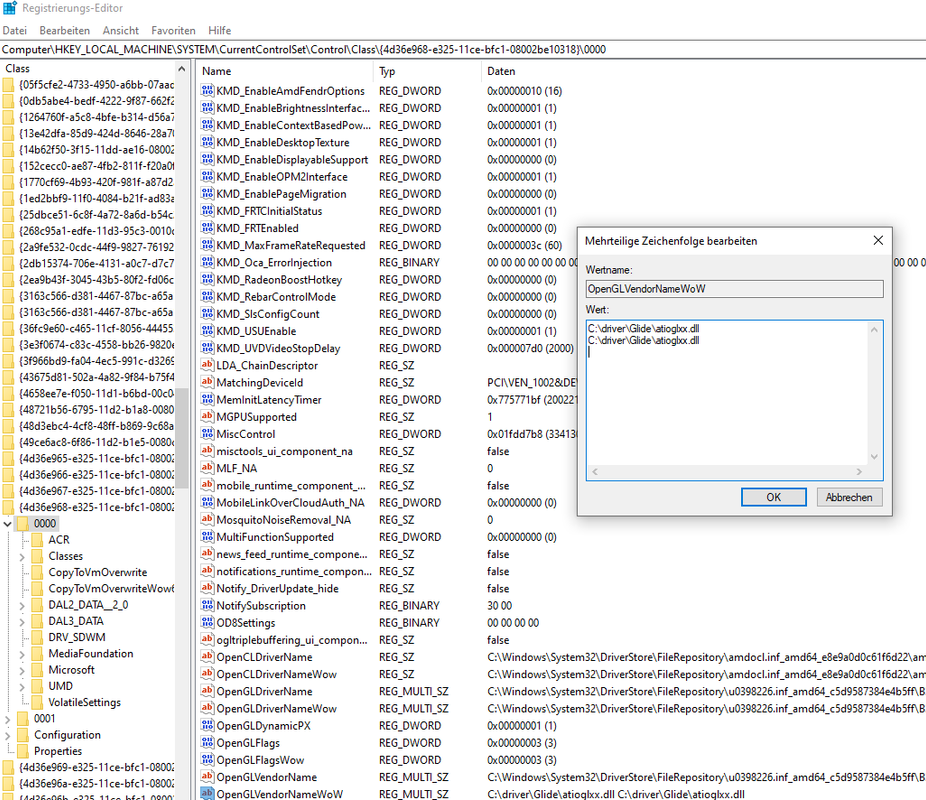 *copy the path which is in there to a text file, so you can fast switch back to your current OpenGL-Settings if necessary
*copy the path which is in there to a text file, so you can fast switch back to your current OpenGL-Settings if necessary8. Click Ok, if you get an error about empty strings it's safe to ignore
9. That's all the magic, no reboot needed. Setup your Il2 config.ini with OpenGL and Hardwareshaders=1 and all the other fancy stuff, I'll add my settings for example (even enabled the NVidia settings apart from the water, that doesn't work for me with a value of 3 or 4). Hardwareshaders no longer switch back to 0 for me.
[Render_OpenGL]
TexQual=3
TexMipFilter=3
TexCompress=0
TexFlags.UseDither=0
TexFlags.UseAlpha=0
TexFlags.UseIndex=0
TexFlags.PolygonStipple=1
TexFlags.UseClampedSprites=0
TexFlags.DrawLandByTriangles=0
TexFlags.UseVertexArrays=1
TexFlags.DisableAPIExtensions=0
TexFlags.ARBMultitextureExt=1
TexFlags.TexEnvCombineExt=1
TexFlags.SecondaryColorExt=1
TexFlags.VertexArrayExt=1
TexFlags.ClipHintExt=1
TexFlags.UsePaletteExt=1
TexFlags.TexAnisotropicExt=1
TexFlags.TexCompressARBExt=0
TexFlags.TexEnvCombine4NV=1
TexFlags.TexEnvCombineDot3=1
TexFlags.DepthClampNV=1
TexFlags.SeparateSpecular=1
TexFlags.TextureShaderNV=1
HardwareShaders=1
Shadows=2
Specular=2
SpecularLight=2
DiffuseLight=2
DynamicalLights=1
MeshDetail=2
VisibilityDistance=3
Sky=2
Forest=3
LandShading=3
LandDetails=2
LandGeom=3
TexLarge=1
TexLandQual=3
TexLandLarge=1
VideoSetupId=17
Water=2
Effects=2
ForceShaders1x=0
PolygonOffsetFactor=-0.15
PolygonOffsetUnits=-3.0Further notice:
I use a Radeon 5700XT in my computer. I think this will only work with graphic cards which are mentioned in the driver package which are according to the AMD-Website
Radeon™ RX 6900/6800/6700/6600/6500/6400 Series Graphics
Radeon™ RX 5700/5600/5500/5300 Series Graphics
Radeon™ VII
Radeon™ RX Vega Series Graphics
AMD Radeon™ Pro Duo
Radeon™ RX 500 / Radeon 500X Series Graphics
Radeon™ RX 400 Series Graphics
And at last quick taken screenshot with this settings. Thanks to the B.A.T.-Team for this great mod.

 Author
Topic: AMD driver woes (Read 5741 times)
Author
Topic: AMD driver woes (Read 5741 times)


