I finally was able to complete a conversion with all 256 colors.
Here is what I did, step by step.
First, open the texture you want to use as your master palette.
When open, go to Windows,Dockable Dialogs,Palettes.
Then left click on the small left pointing arrow to the right of the word Palettes.
This opens a box. Slide the cursor to Palettes menu.
This opens another box. Slide the cursor to Import Palette.
This opens a small window called Import a New Palette and left click.
Go to Select Source and select Image. Rename it if you want.
Left click on Import near the bottom right corner.
Now go back to the small Palettes window and the palette from the texture
you opened will be there. Use the slider to find it.
Now open the texture that you want to adjust.
Go to Image and left click. A box will drop down.
Slide to Mode and another box will open.
Select RGB. The box will close.
Go to Image followed by Mode again but this time select Indexed.
This will open a small window called Indexed Color Conversion.
Select Use custom palette, uncheck Remove unused colors from colormap
then left click on the little palette picture.
Use the slider to find the palette that you put in there earlier.
Left click on Convert near the bottom right corner.
Go to File, left click Save As. Rename and choose a folder to save in.
Left click on Save in the bottom right corner.
This opens a small window called Save as TGA.
Uncheck RLE compression.
Left click save.
That should do it.
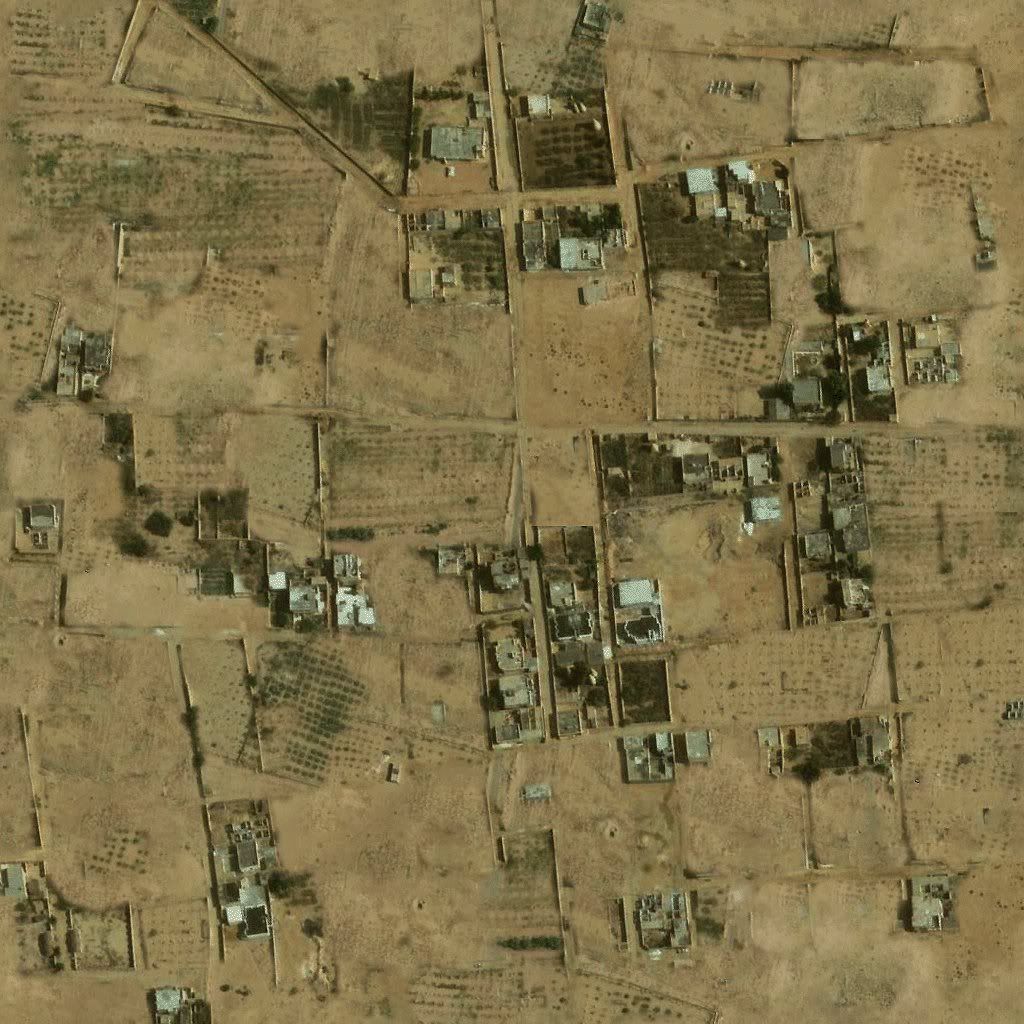
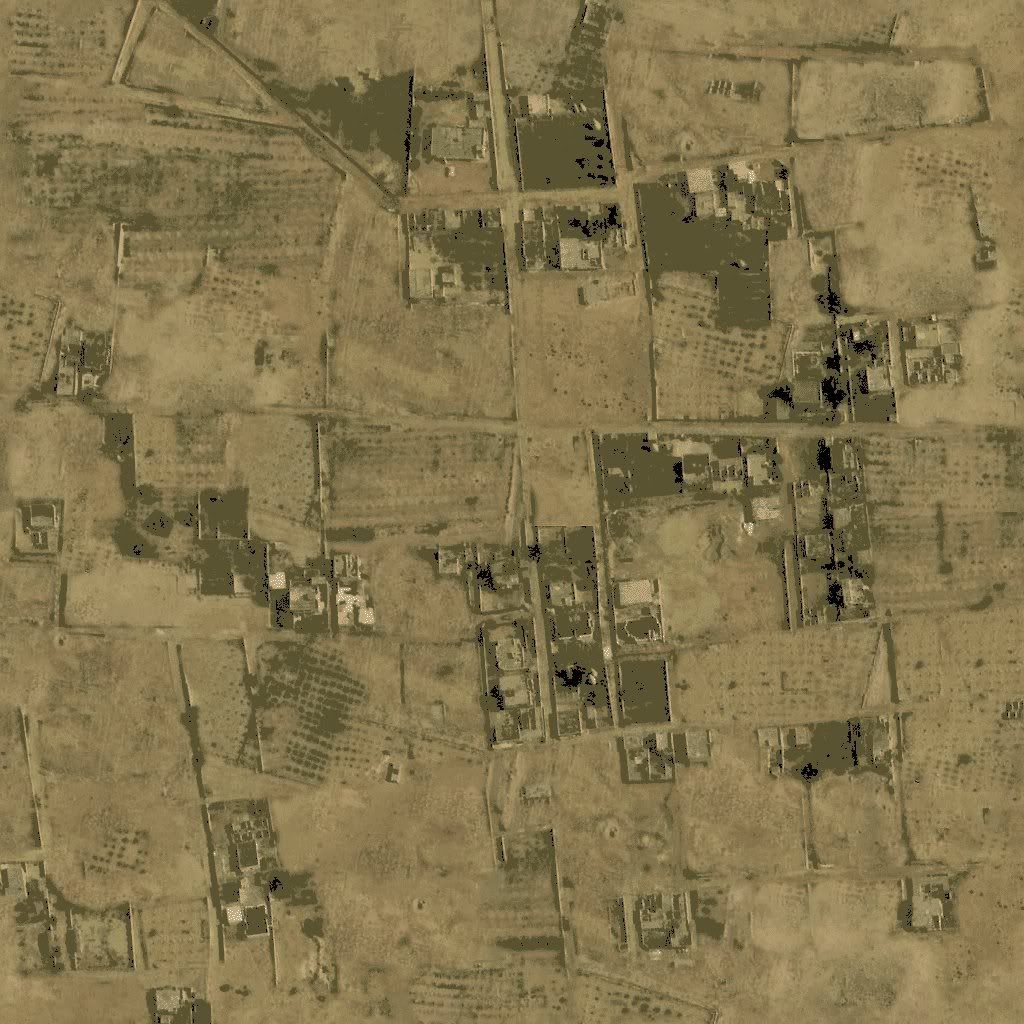
The wonderful texture is redko's.
 Author
Topic: Tutorial - How to harmonize textures. (Read 7240 times)
Author
Topic: Tutorial - How to harmonize textures. (Read 7240 times)


